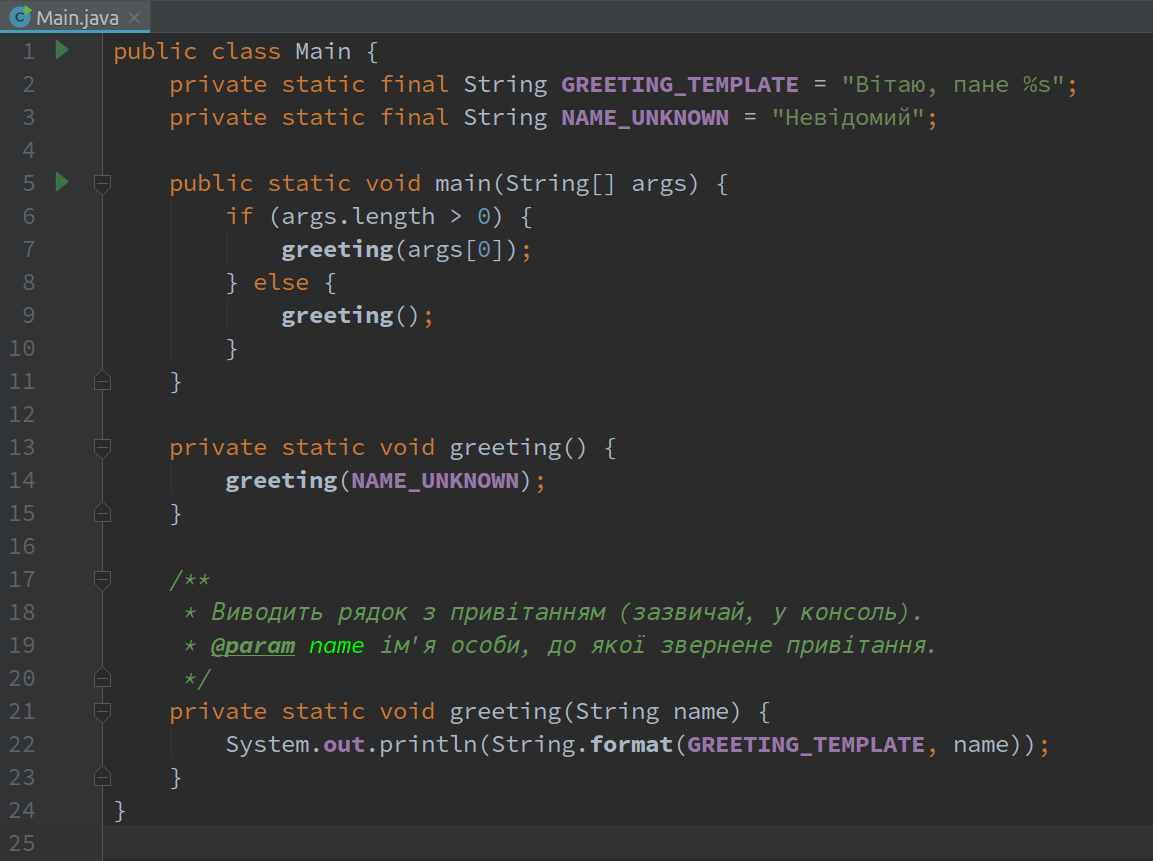1 min to read
How To Configure SSH Key-Based Authentication
Secure your ssh server by restricting authentication to ssh-keys

Recently I had to set-up a local server for some side projects I’m working at. I had configured ssh server to remote access, but I was afraid about the security risks of having external access to my home network with password login so I restricted the authentication to only ssh keys.
1. Generate ssh keys
ssh-keygen -t rsa -b 4096 -f ~/.ssh/my-server.key -C "My server key"
Is strongly recommeded to use also a strong passphrase to avoid brute force attacks
This command will generate 2 files with 4096 bits RSA key with a comment:
~/.ssh/my-server.key– private key.~/.ssh/my-server.key.pub– public key.
2.Copy public key in the server
Just execute:
ssh-copy-id -i ~/.ssh/my-server.key.pub your-user@my.server.com
This is the same as copy the public key file to ~/.ssh/authorized_keys directory of the server
Now you should be able to log in your server without the password
3. Disable password login on the server
Just edit the file /etc/ssh/sshd_config (in server), search for the following fields and set to no
PermitRootLogin no
ChallengeResponseAuthentication no
PasswordAuthentication no
UsePAM no
Restart the sshd server with:
sudo /etc/init.d/ssh reload
4. Correct .ssh directory permissions
Another security step for your ssh server is setting the right/minimum permissions in the .ssh folder.
chmod 700 ~/.ssh
chmod 600 ~/.ssh/authorized_keys